[Disclaimer: Please note that these were developed quite a long time ago, and that we do not currently mantain them anymore.]
In 2007, we developed several Google Gadgets. The first two were related to Google Spreadsheets, allowing to view an edit spreadsheets directly from your Personalized Google Homepage. Below you can find some of their characteristics, and there is more information about them here.
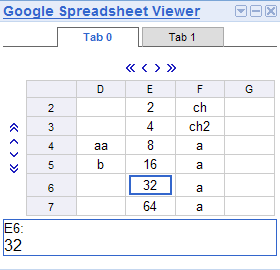
Google Spreadsheet Viewer
To use this gadget you need the URL of a sheet published in ATOM format. This sheet might be yours or might have been published by someone else. If you want to publish one of your sheets to obtain the URL, you have to do the following:
- Open the spreadsheet.
- Click on “Publish” and then on “Publish now” and “More publishing options”.
- Select the ATOM file format, Cell feed format and generate the URL.
You can use up to four of these URLs, introducing them in the Settings Menu of the gadget.
You may also choose the number of columns and rows that will be displayed.
Cursors can be used to navigate through the sheet. Also, by clicking on a cell, the information contained there will be expanded so it will be shown completely.
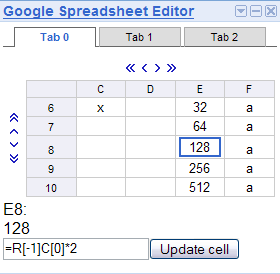
Google Spreadsheet Editor
To use this gadget you need to log in into your google account to get a login code. This code will be used to view and edit your spreadsheets. You will then get the code and all the information you need to configure the Spreadsheet Editor Gadget.
Follow this link and enter your google account information to get the login code. The login information will be validated by google and you will get the code to access your Google Spreadsheets.
Log in to your Google account to get your access code.
You can navigate through the spreadsheet using the available buttons like in the Google Spreadsheet Viewer. If you click on a cell you can modify its value and update the spreadsheet. All you need to do is enter the new value in the input field and click on the update cell button.
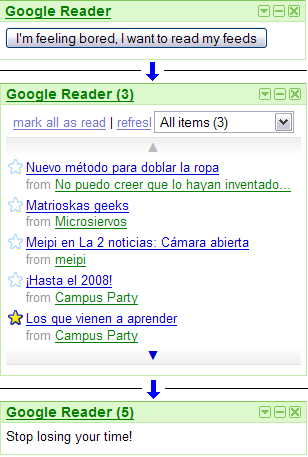
Google Reader with Antiprocrastinator
This gadget lets you read you Google Reader feeds for some configurable time and then is blocked so you don’t waste too much time.
When you add this gadget to you Personalized Page, it will ask you if you want to allow it to access your feeds to show them in the page.
By default, the gadget is configured to let you read your feeds for ten minutes every hour, but this can be configured in the gadget settings.
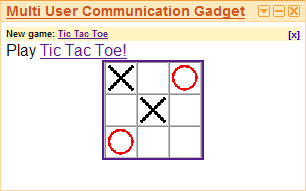
Multi User Communication Gadget API
This API manages communication between other Google gadgets from different users. It can be used to play games or use web applications with other users.
There is a page about the Multi User Communication gadget API, the available games and applications, documentation and use examples.
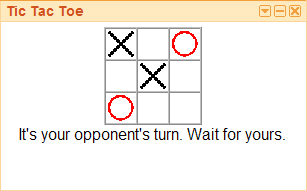
Tic Tac Toe game
Tic Tac Toe is a gadget that uses Multi User Communication Gadget API. You can play with a friend. Just send to a friend the player id you get on your gadget and start playing.
There is more information in the Multi User Communication API documentation.
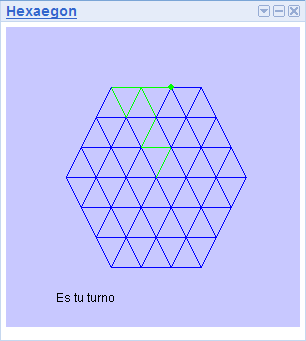
Hexaegon game
Hexaegon is a gadget that uses Multi User Communication Gadget API. You can play with a friend. Just send to a friend the player id you get on your gadget and start playing.
The objective of the game is to be the last player to move. By turns, each player has to add a line to the board trying to trap the other player.
There is more information in the Multi User Communication API documentation.
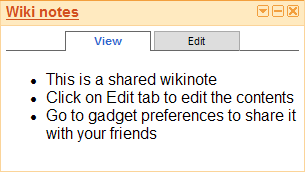
Wiki notes
Write notes and share them with your friends in a wiki format. This gadget uses shareable preferences so you can edit the same wiki note as your friends.